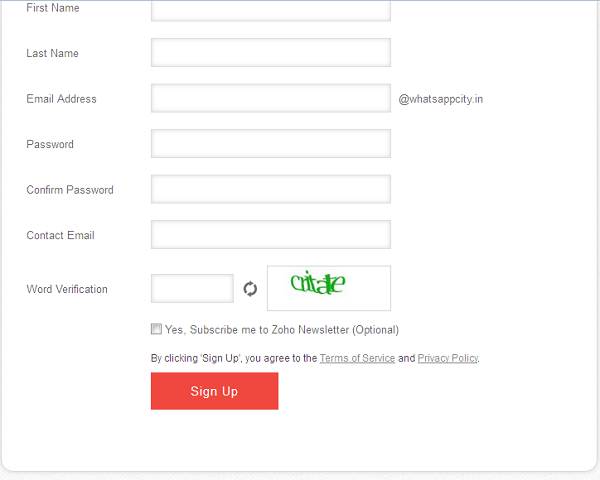How to set Custom Mail ID for Your Business ? | Lafandar.org
Zoho Corporation, founded in 1996, is a California-based [SAAS] pioneer.The company was founded by Sridhar Vembu and Tony Thomas and provided the initial technology to the company.
Zoho Mail is still free for small business and personal use.Here is how to Setup Zoho mail for your custom domain email hosting.
Zoho Mail is still free for small business and personal use.Here is how to Setup Zoho mail for your custom domain email hosting.
SELECT PLAN
Visit this page your will directed to zoho mail. You will see 4 plan as1. Premium User :- In this plan you have to pay $ 10/permonth for 25 GB of mailbox storage and 250 Gb of document storage.
2. Standard User :- In this plan you have to pay $ 3.5/permonth for 15 GB of mailbox storage and 5 Gb of document storage.
3. Standard 10 GB :-In this plan you have to pay $ 2.5/permonth for 10 GB of mailbox storage and 5 Gb of document storage.
4. Free Plan :- We are currently going with the free plan. For the beginners Zoho is giving 5 GB mailbox and 5GB document storage.
ADD DOMAIN
SIGN UP FOR ACCOUNT
On the next page you will have to create your first account and verify your existing contact email address. This contact email is required to activate your account and reset your admin password, in case you forget in future. Check the image below.This will be another simple form asking for name, email, username for your custom domain, and password for that. Once you satisfy click on signup.
On the next page you will be asked verify your domain. Also an email will reach to your email address. Verify the email id by clicking the unique link. Meantime, do not close the signup previous “congratulation” page.
VERIFY YOUR MAIL
VERIFY YOUR DOMAIN
Now click the “Proceed to verify domain ownership” link. If you can’t to see this page, go to mail.zoho.com and hit “Access Mail” a red button on the top-right of the page. on the next page there will be a link.Domain Verification Options
Here comes the tough part (not really :P). If you have done this before then you will easily configure it. Else, proceed with caution. There are three ways to verify your domain.1.Add CNAME record
2.Add a TXT record
3.Upload an html file.
The first two options will take time. It may takes a few hours ( but sometimes take up to 48hrs or sometimes more). The third option will be instant. But you will probably need a web hosting and know how to upload the file to the root directory of the domain.
Depending on your condition choose an option. Don’t forget there is a small dropdown for help. If your DNS provider is listed there then you may check the help article, in case you need.
Set MX record to send and receive Emails from custom domain
Now hit “Next” > “Next” a page saying “Change MX record”. Read the page carefully. You will be asked to setup MX record. If I am not wrong then the MX record should be same (or at least similar) as below:Again if you are using cPanel then find and click “MX Entry” under “Mail” section as shown below.
1. Now add the 2 MX records one by one.
2. Change the “Email Routing” to “Remote Mail Exchanger”
3. Make sure to delete any default entry if there is any.
Now you have completed the setup for Email Hosting.
Remember, like CNAME we added earlier, it will take up to 48 hrs. (or sometimes more) to work.
If you want to receive emails in your Outlook, Gmail, Yahoo or Mobile devices then the following details you will need.
POP and SMTP settings for Zoho mail
Incoming Server Settings:
Incoming Server Name: pop.zoho.com
Port: 995
Require SSL: Yes
Outgoing Server Settings:
Outgoing Server Name: smtp.zoho.com
Port: 465
Require SSL: Yes
Require Authentication: Yes
How to set Custom Mail ID for Your Business ? | Lafandar.org
 Reviewed by SAAN
on
गुरुवार, नवंबर 26, 2015
Rating:
Reviewed by SAAN
on
गुरुवार, नवंबर 26, 2015
Rating:
 Reviewed by SAAN
on
गुरुवार, नवंबर 26, 2015
Rating:
Reviewed by SAAN
on
गुरुवार, नवंबर 26, 2015
Rating: