How to Remove/Delete Locked Widget on Blogger ?
There are lots free and paid blogger templates where you can use to design your sites but one thing you might have faced while applying a new template. Sometimes, when we change any new template on our site it contains some locked widgets in blogger layout which we can't remove easily as the remove or delete options are missing from the widget. Some example is Navbar and Attribution widgets by default which are also locked. So, in this tutorial, we'll learn that how can we remove locked widgets in blogs.
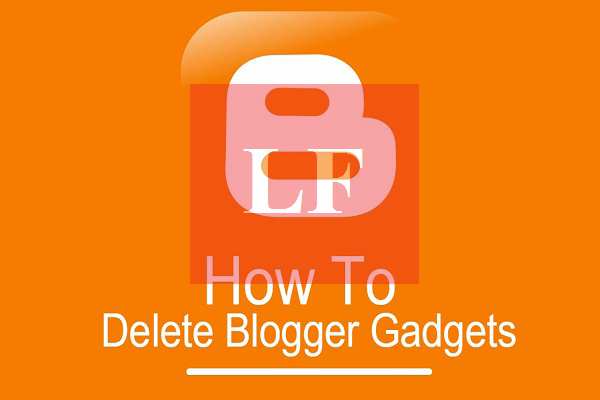
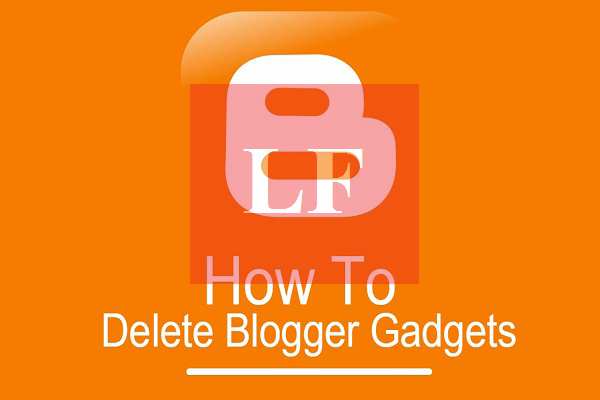
It is hard to set the Layout with Blogger, as they have so many limitations. I think you may also experience so many layout setting problems. In this post, I am posting one solution for one of the main problems, that a blogger is facing from Blogspot. So now let's learn how can we remove locked widgets in blogs ?
About Deleting Locked Widgets on Your Blogs
When we're aimed to create professional blog especially on Blogger platform it's important to take care of each and every part. Blogger Layout page is an area where we can manage widgets easily. As I already said that sometimes some templates contain locked widgets that can't be removed easily. Those widgets might contain some content which we don't want to display on our blog and here it's necessary to remove them. Removing those widgets is not much difficult for those who've knowledge of web designing and development but newbies may face problem in it. By default, there is an attribute in Blogger especially for widgets to lock and unlock them. The Blogger's widget coding like the below code.
<b:widget id='HTML5' locked='true' title='Widget Title' type='HTML'>
</b:widget>
You can see that highlighted attribution for locking widgets. If I replace "true" to "false" then the widget will become removable. So, That's the real fact behind locked widgets in blogger. Those who're interested in making blogger templates can also learn new point from it.
Remove Locked Widgets in Blogger
STEP1 : Go To Blogger >>Template >> Backup Your Template.
STEP2 : Click Edit HTML >> Jump To Widget.
STEP3 : Select The Widget Which You Want To Remove.
STEP4 : Now You'll Be Jumped To That Widget's Coding.
STEP5 : Look for The Widget Coding Line, There Will Be locked='true' Attribute If It is Really Locked.
STEP6 : Just Replace true To false & Save It.
STEP7 : Now Go To Blogger >> Layout .
STEP8 : Click Edit On That Locked Widget.
STEP9 : Click "Remove" Button at The Bottom.
How To Find HTML/JavaScript Widget in HTML Editor?
If you can't find the locked widget in "Jump To Widget" option then maybe it can be HTML/JavaScript widget and there in Jump To Widget that kind of widgets are having HTML5, HTML2, HTML3, names so you may be facing problem in finding your locked widget so let's locate that kind of widget in HTML editor.
STEP1 : Go To Blogger >> Layout >> Edit Locked Widget.
STEP2 : A Popup Will Appear, Look At its URL in The Last.
STEP3 : You'll See Widget's ID There.
STEP4 : Memorize That Widget ID. It Will Be "HTML" And Any Number In The Last. So, Completely It Will Be HTML5, HTML2, HTML3 etc.
STEP5 : Now Go To Blogger >> Template >> Edit HTML.
STEP6 : Click Jump To Widget Button and Click The Widget Which is Exact ID.
STEP7 : You Can Confirm That You've Landed On The Correct Widget By Seeing its Title. There Will Be title='widget title' Attribute In That Widget Coding.
STEP8 : After That Just Replace true To false in locked Attribute and Remove It From Layout.
How to Remove/Delete Locked Widget on Blogger ?
 Reviewed by Ankita
on
शुक्रवार, अप्रैल 08, 2016
Rating:
Reviewed by Ankita
on
शुक्रवार, अप्रैल 08, 2016
Rating:
 Reviewed by Ankita
on
शुक्रवार, अप्रैल 08, 2016
Rating:
Reviewed by Ankita
on
शुक्रवार, अप्रैल 08, 2016
Rating:






